-
Notifications
You must be signed in to change notification settings - Fork 6
Set Up a Code Repository
A code repository is like a folder for your project. Your project's repository contains all of your project's files and stores each file's revision history. You can also discuss and manage your project's work within the repository. For CultURIze, GitHub is used as platform for creating and managing repositories. You can own repositories individually, or you can share ownership of repositories with other people in an organization. In this tutorial, we are going to create a repository for an organization.
Read more about repositories on GitHub Help.
To set up a code repository on GitHub, you’ll need to create an account at Github.
An Organization account is a shared account where multiple members can contribute to shared project folders. Using an organization account makes it clear for others that your PIDs are managed by your organization, and not by you in person. When you leave the organization or get a new position, you do not need to keep on managing the PID repository. If you delete your GitHub account, all the PIDs will be lost, which is not the case when the repository is owned by an organization. More about organizations on GitHub Help.
If your organization haven’t had an organization account on GitHub yet, create one:
- Go to organization settings on your GitHub account.
- Choose new organization and pick a (free) plan.

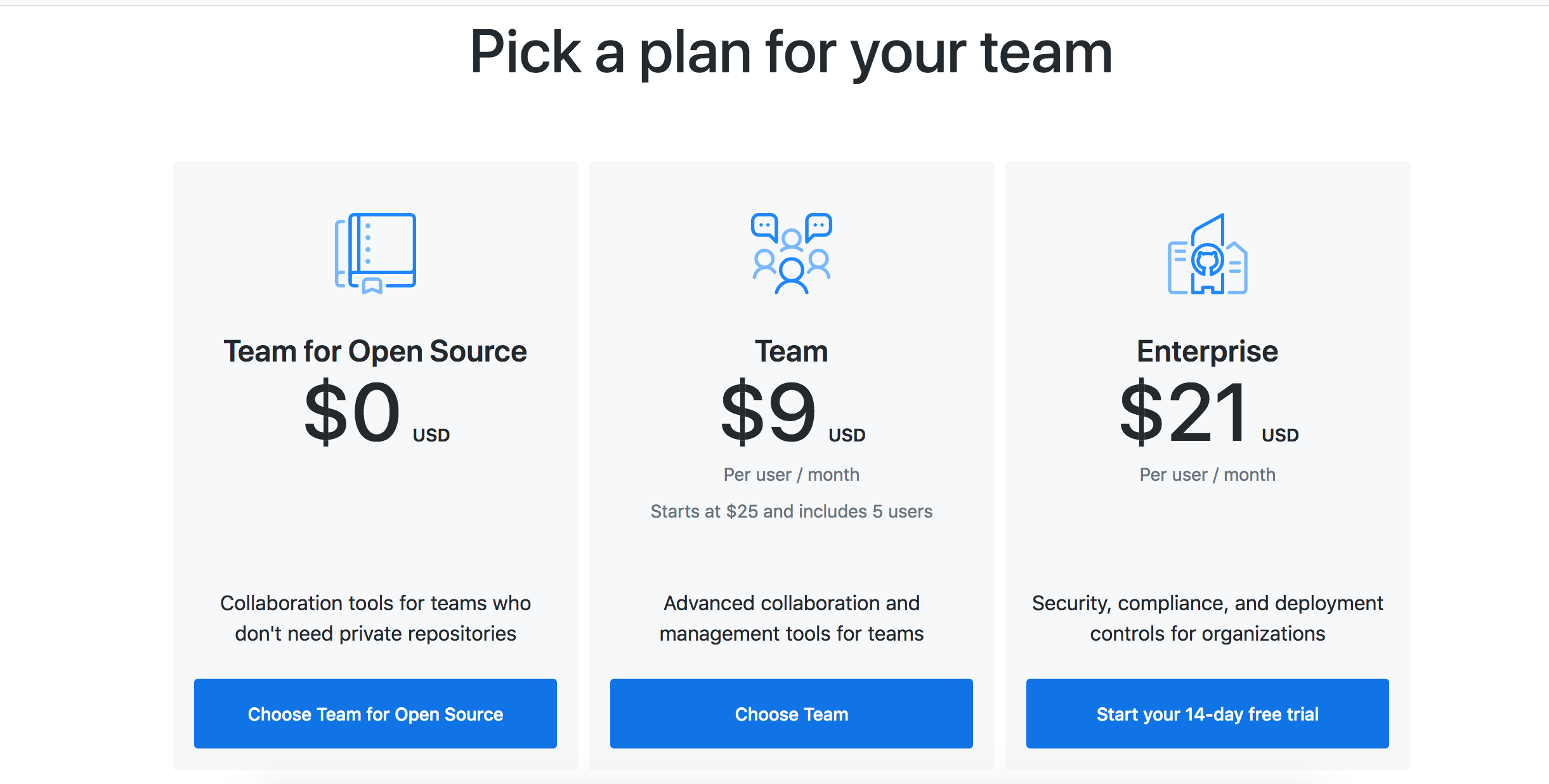
- Enter the name of your organization and the e-mail of the person who will be managing the account.
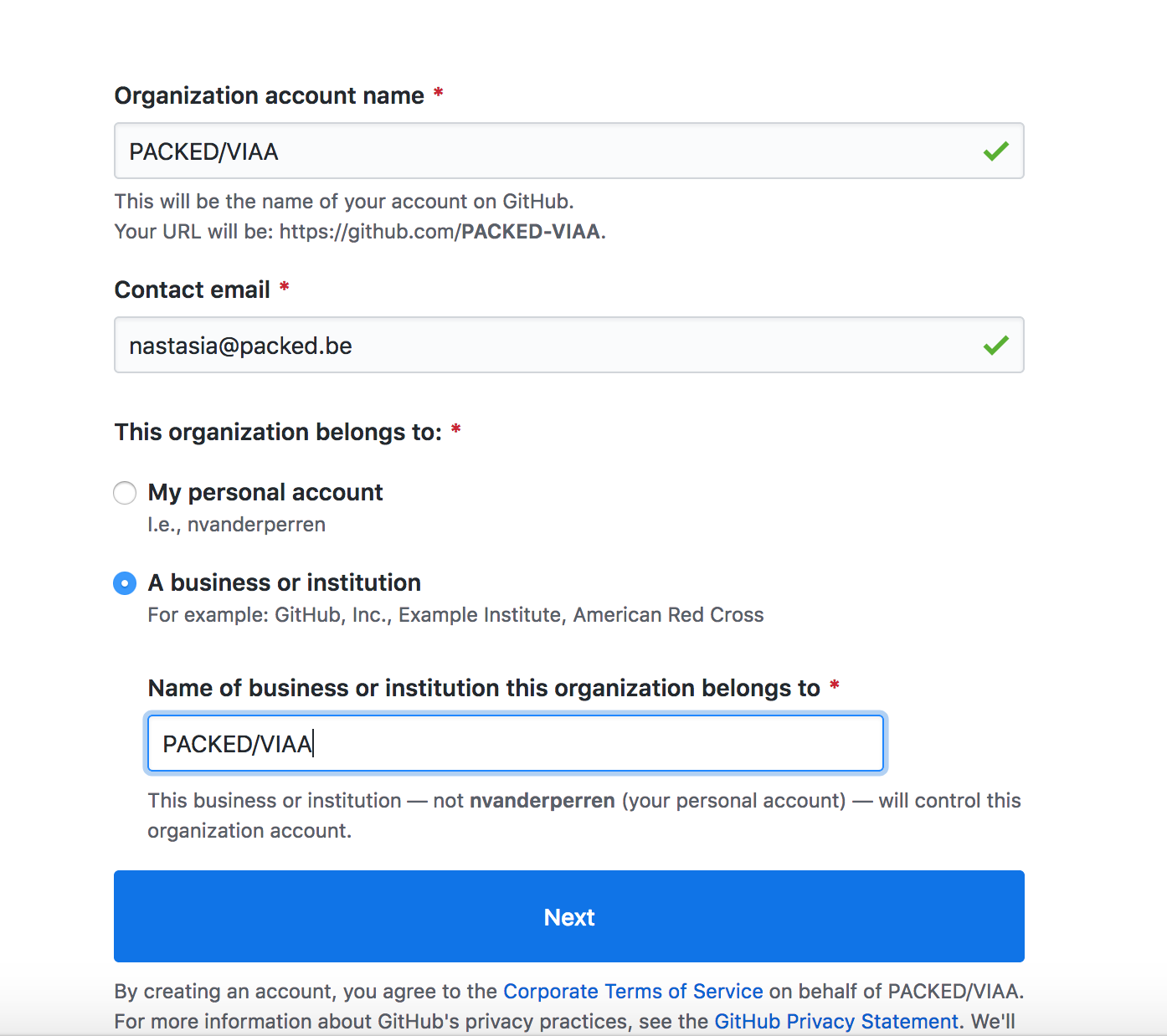
- Congratulations! Your organization account is created/ You can also invite other members of your organization to contribute to the account.
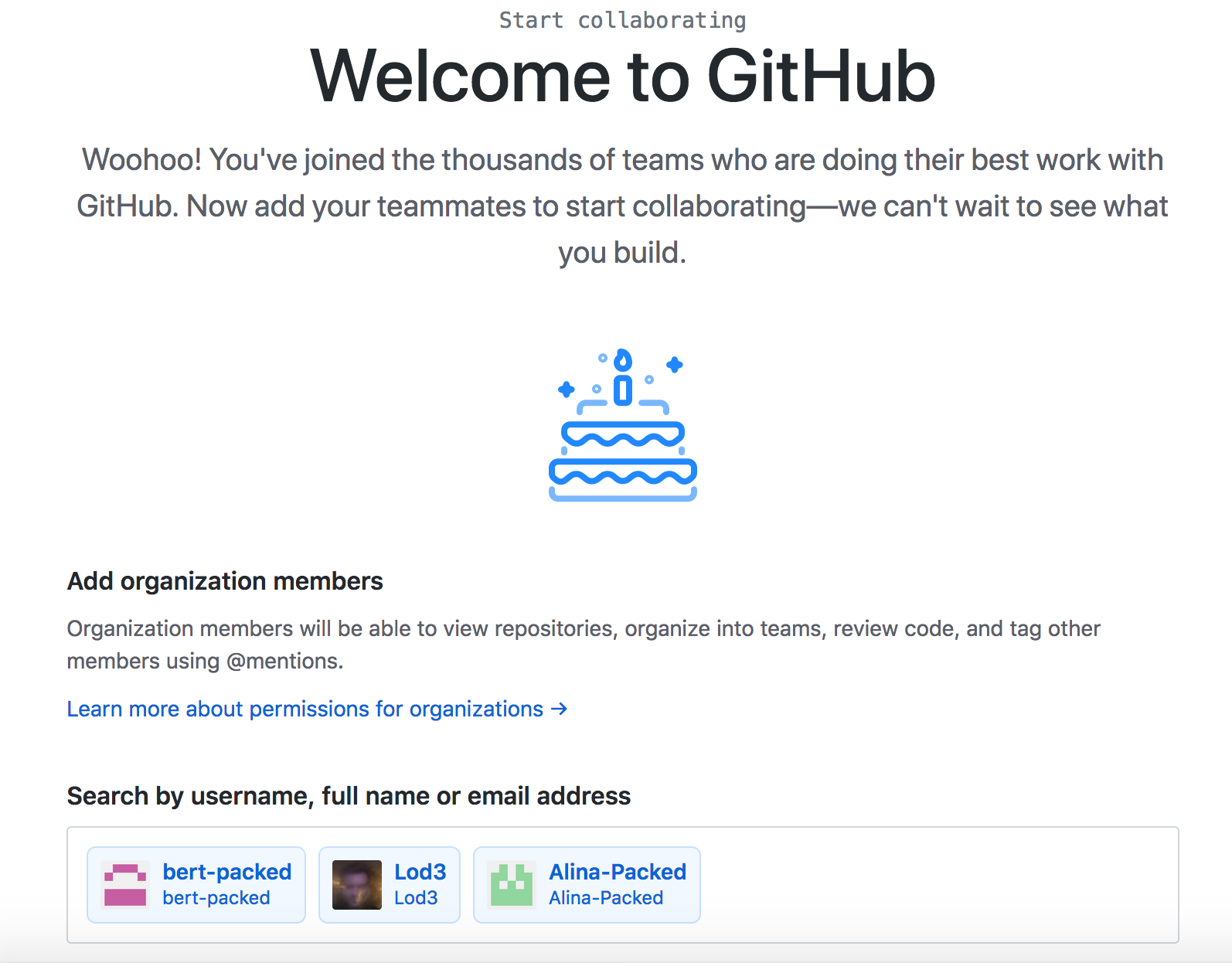
If other members of your organization will be creating and managing PIDs, you need to add them to the organization account and give them write permissions.
- On the homepage of your Github organization account (e.g. https://github.com/packed-vzw) go to Settings.
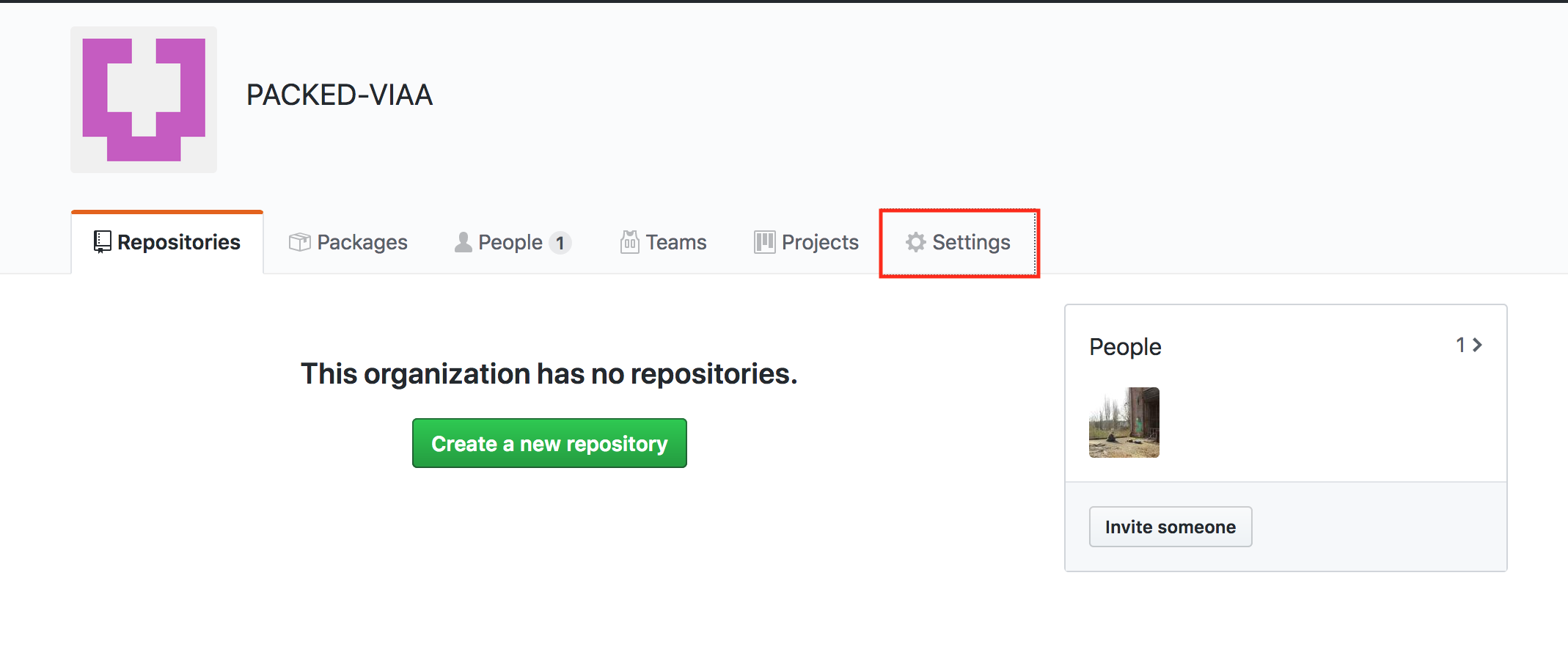
- Next, choose Member privileges in the left sidebar.
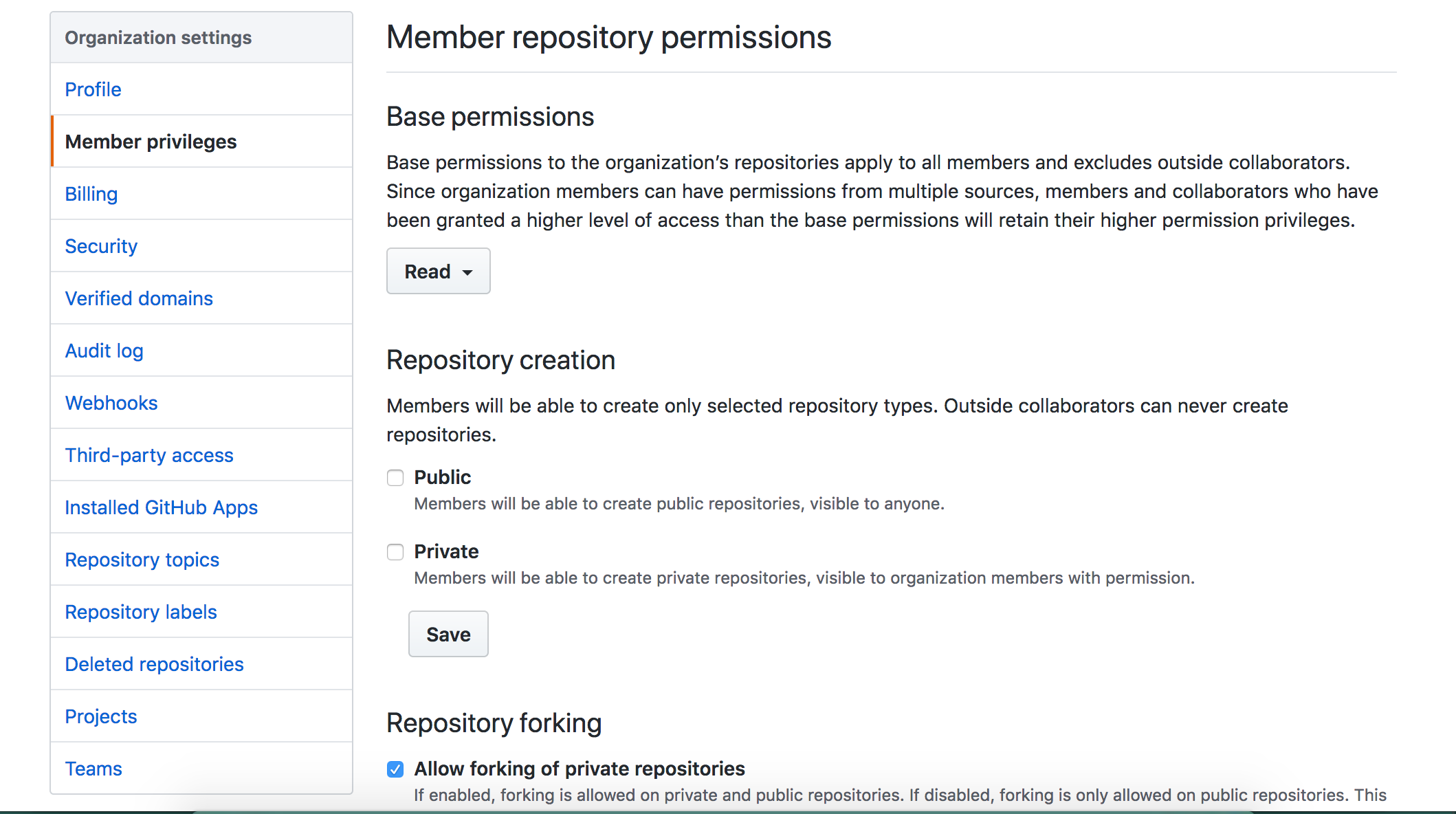
- And change the base permissions to Write.
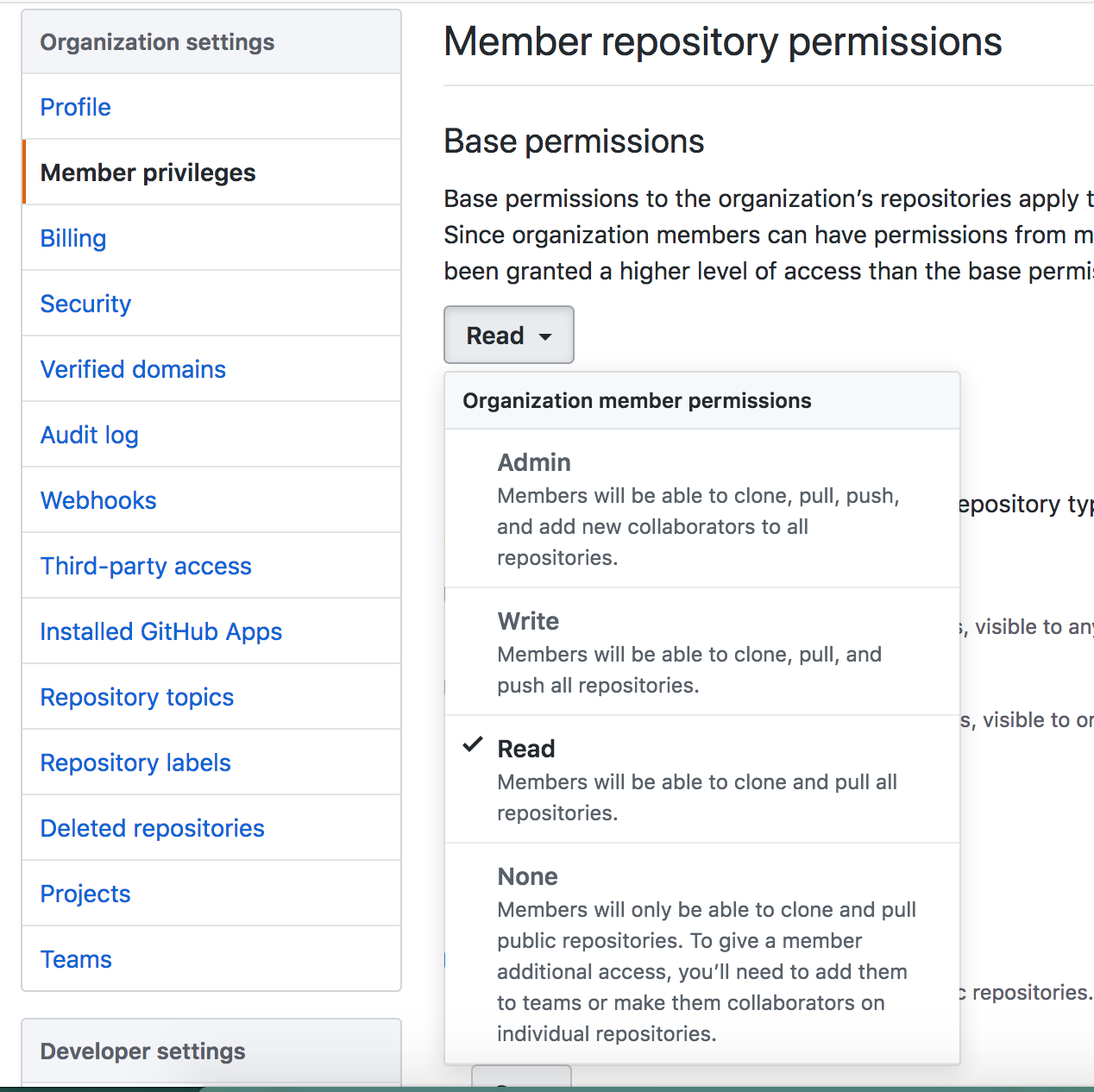
You can add other members by clicking Invite someone under People.
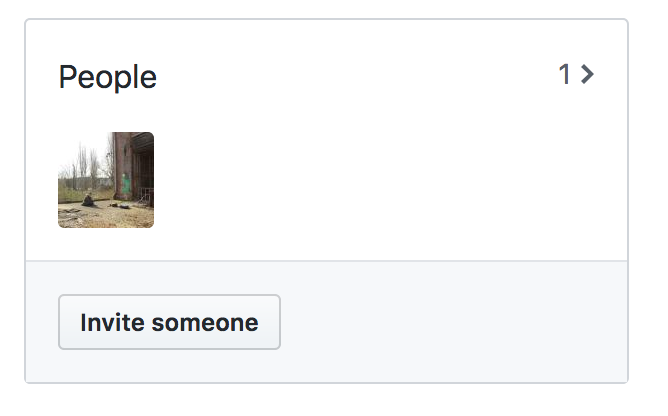
When your organization account is created, you can create a shared folder to which you can upload the PIDs.
- If your organization does not have a repository yet, you can click on the big green button Create a new repository. Otherwise, you’ll see a smaller green button New.
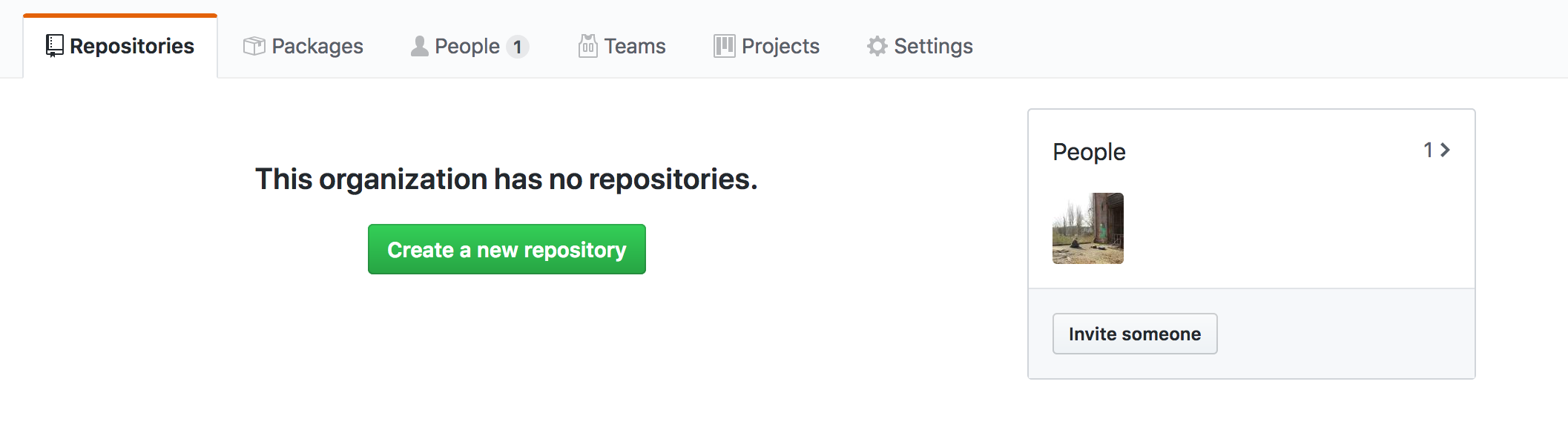 or
or 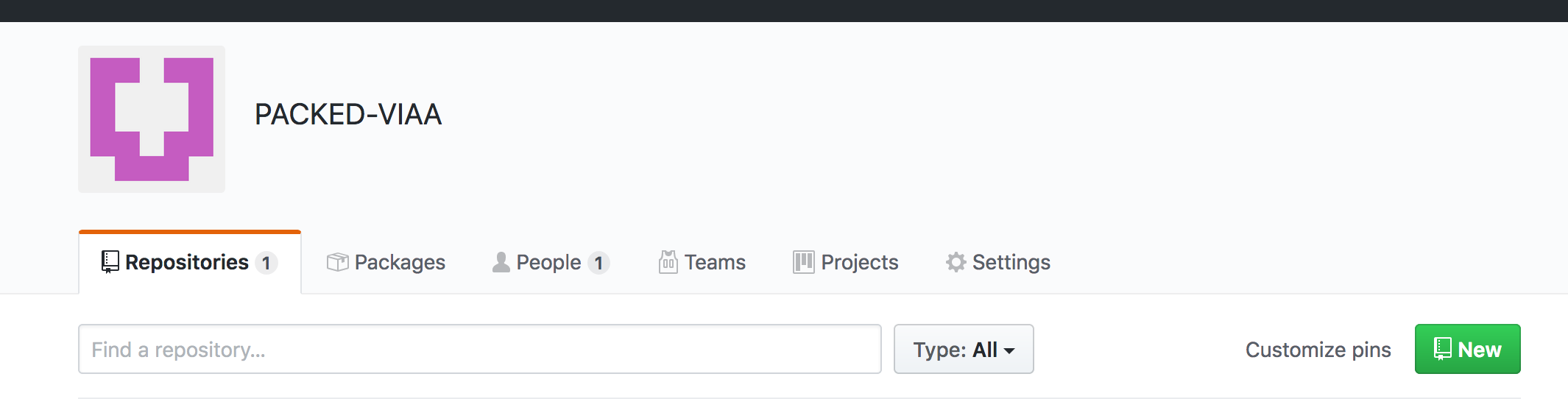
- Write down the name for the repository and select Create repository.
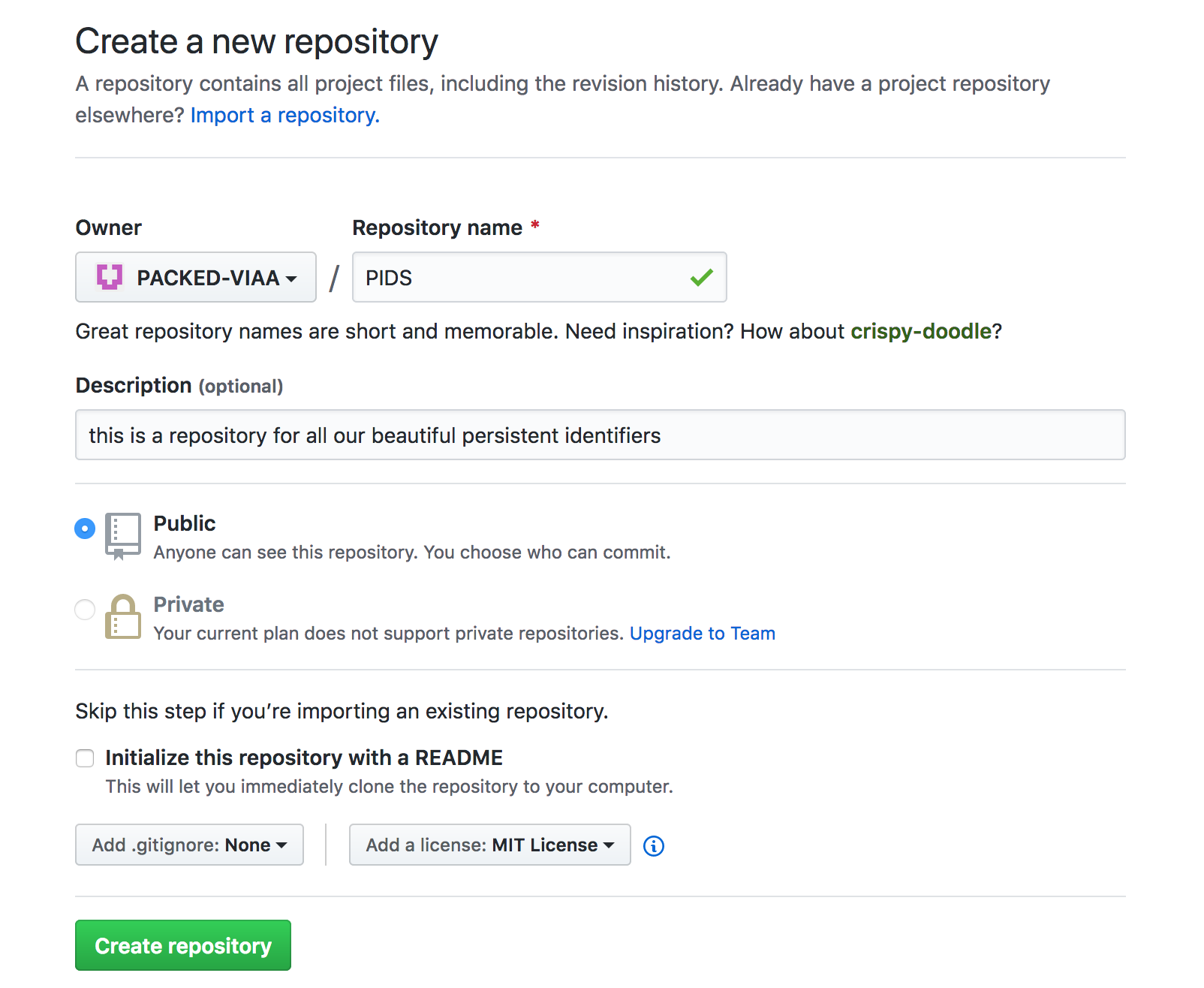
- Congratulations! Your repository is created.
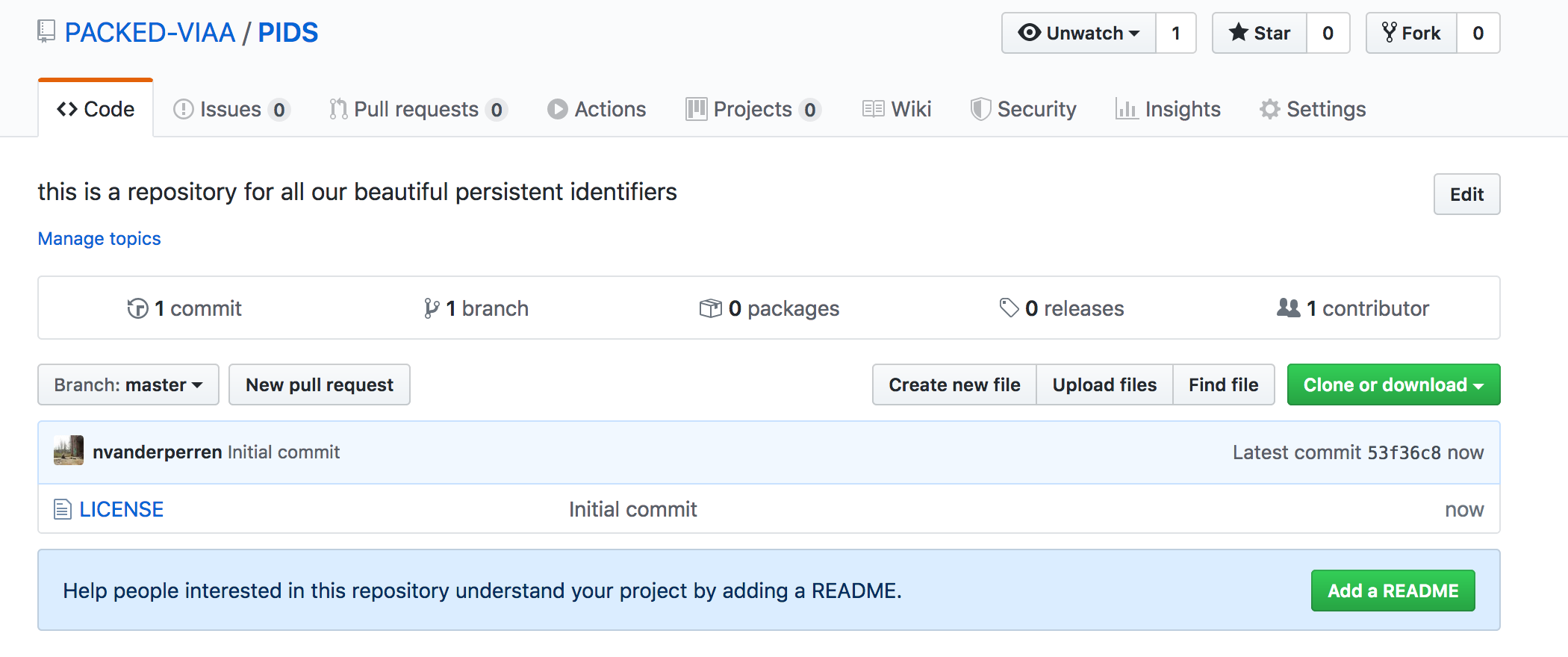
You can now use the URL of this repository in the CultURIze app. The URL of a GitHub repository has always following pattern: https://github.com/{organization}/{repository}, e.g. https://github.com/packed-vzw/culturize_htaccess. Want to know more about creating repositories? Read the GitHub Help page.
PACKED vzw (c) 2019 