-
Notifications
You must be signed in to change notification settings - Fork 6
Installing git on Windows
nvanderperren edited this page Nov 22, 2019
·
8 revisions
- Download git for Windows
(During installation of git on windows, leave all default option checked.)
- When choosing the “Choosing the default editor” choose a text editor you are comfortable with.
- In the Adjusting your path environment step, choose the default option, Use Git from the command line and also from 3rd-party software.
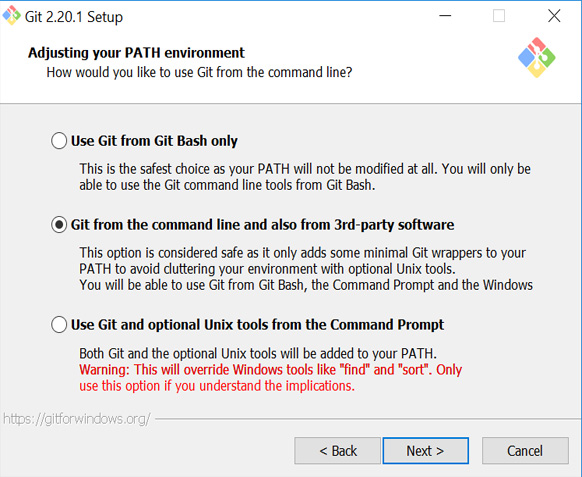
- In the next step stick with the default option, being Use OpenSSH.
- At Choosing HTTPS transport backend keep the default option selected at “Use the OpenSSL library”.
- At the next menu Configuring the line ending conversions select Checkout Windows-style, commit Unix-style line endings.
- Next, at the Configuring the terminal emulator to use with Git Bash select Use MinTTY (the default terminal of MSYS2)
- On the Configuring extra options window, leave all options checked
- Finally click the Install button
- Once completed, you can check the option to Launch Git Bash if you want to open a Bash command line or, if you selected the Windows command line, run Git from the Windows command line.
PACKED vzw (c) 2019 