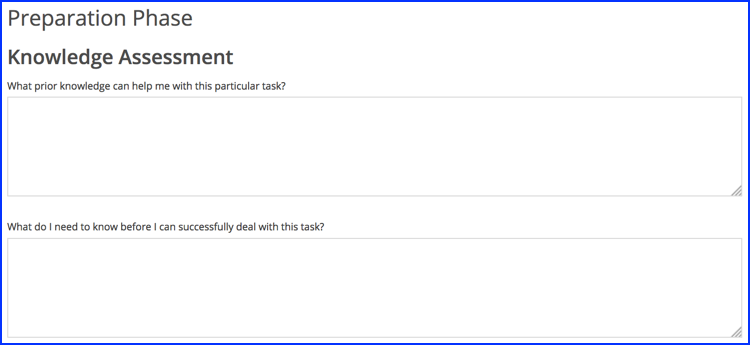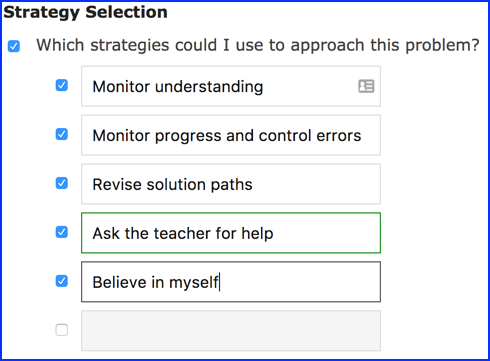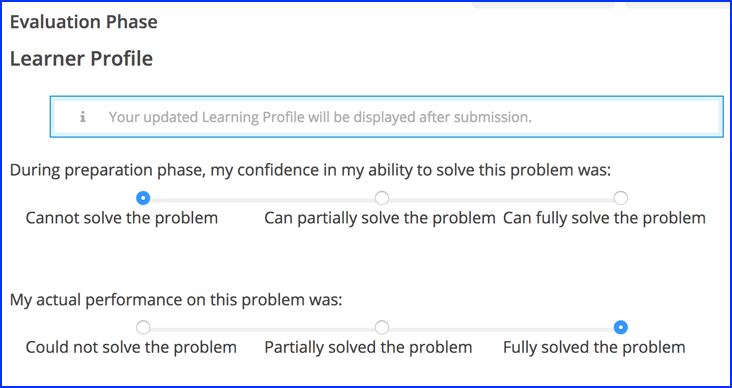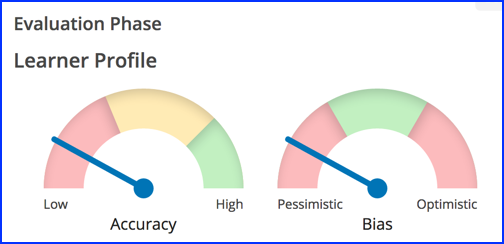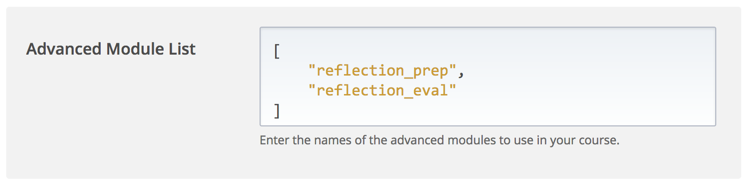Instruction of metacognitive practices and guidance in students' use of their metacognitive skills has been proven to facilitate learning. This addition to the Open EdX implements a documented tool to evaluate and develop metacognitive skill in a way that can be utilized in the instruction of any subject. Through intentional reflection before and after problem solving activities, the student both exercises and sees the progress of his or her metacognitive skills.
-
Pre-built prompts to help your students practice their knowledge management.
-
Prompts which can be customized by the teacher or course author, such as this list of Metacognitive Strategies:
-
The Learner Profile helps the student visualize how their self-assessment lines up with their results.
- First they answer some questions about how they thought they'd do on the problem, and how they actually did.
- Then the page shows guages showing their knowledge managment accuracy (KMA) and bias (KMB).
For installation instructions, please consult the latest OpenEdX documentation which can be found here. These instructions are summarized below.
- Make sure you're running as the 'edxapp' user:
sudo su edxapp- Install v1.0 directly from Github:
pip install git+https://github.com/MEdXcognition/reflection.git@v1.0#egg=reflection==1.0- Start the Studio and LMS instances per usual, and proceed to the "Deployment" section below.
- Make sure you're running as the 'edxapp' user:
sudo su edxapp- Change to the directory where you'll keep the code, and fetch the latest code from GitHub:
git clone https://github.com/MEdXcognition/reflection.git- Install the XBlock:
pip install /path/to/cloned/block-
Start the Studio and LMS instances per usual, and proceed to the "Deployment" section below.
-
More details on installing and enabling XBlocks in the edX devstack environment can be found here.
-
In the edX Studio, open the course where you want to use these XBlocks, then go to the Settings menu and choose Advanced Settings
-
In the section labeled "Advanced Module List", add the following values to the list between the brackets:
"reflection_prep", "reflection_eval"
- In some cases, you may need to add the new XBlocks to the list of
ADVANCED_COMPONENT_TYPESinedx-platform/cms/djangoapps/contentstore/views/component.py, as described here.
-
To add one of the Reflection Assistant XBlocks to your course, click Advanced Component from the Add New Component pane:
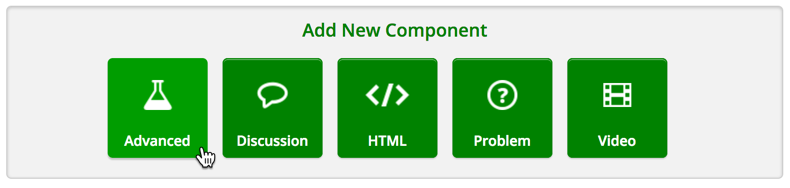 If you do not see the Advanced Component option, make sure you have enabled these XBlocks in your course's Advanced Module List as described in the Installation section above.
If you do not see the Advanced Component option, make sure you have enabled these XBlocks in your course's Advanced Module List as described in the Installation section above. -
Choose which XBlock you'd like to add:
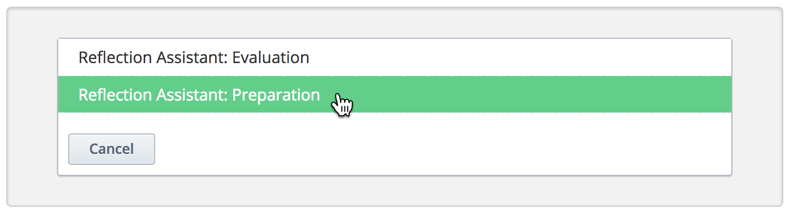
- The Reflection Assistant: Preparation XBlock is intended for placement before the students will work on a complex problem-solving activity.
- The Reflection Assistant: Evaluation XBlock is intended for placement after the students have completed the problem-solving activity.
-
You now see a preview of the XBlock as the students will see it. Clicking the Edit button will allow you to customize which prompts the students will see.
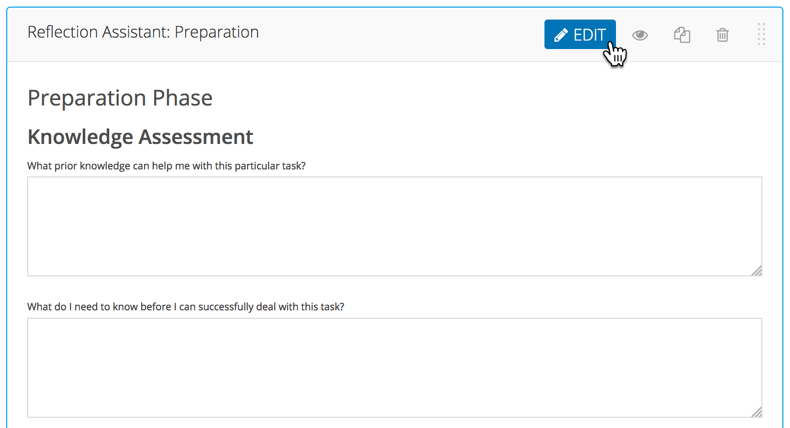
-
Uncheck any questions you'd like to ignore in this instance of the XBlock, and customize sections like the "Strategy Selection" to offer an appropriate list of metacognitive strategies the students have learned about.
-
Once you have finished customizing, don't forget to click the Submit button to save your settings. The preview you see in the Studio window will not update until you refresh the page, or click the Preview button to see the course in the LMS as a student would.
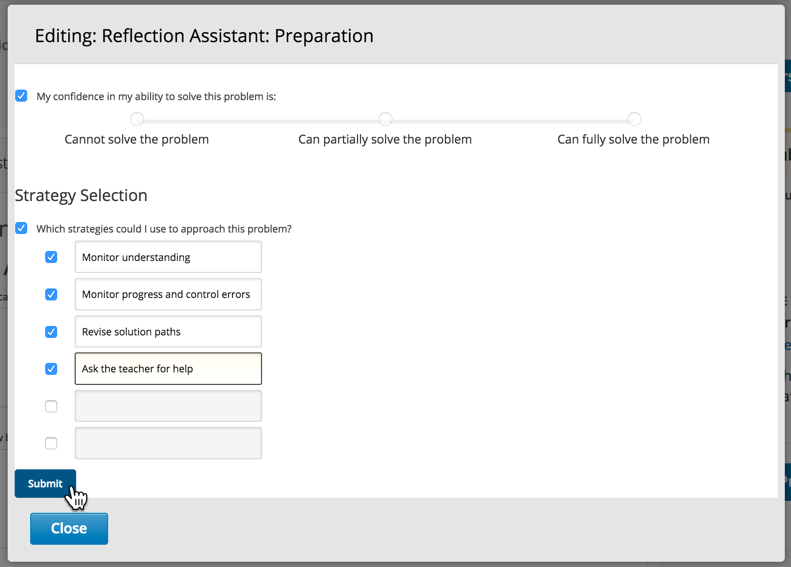
Credit: Assistance with install instructions by William King: "These instructions are based off of the instsall script I wrote for the OfficeMix block, which is based off of the instructions from the Beacloud Genius people. See https://github.com/beacloudgenius/xblock-officemix.git "
Copyright 2017 MEdXcognition Team, Georgia Institute of Technology
Licensed under the Apache License, Version 2.0 (the "License"); you may not use this file except in compliance with the License. You may obtain a copy of the License at
http://www.apache.org/licenses/LICENSE-2.0
Unless required by applicable law or agreed to in writing, software distributed under the License is distributed on an "AS IS" BASIS, WITHOUT WARRANTIES OR CONDITIONS OF ANY KIND, either express or implied. See the License for the specific language governing permissions and limitations under the License.