-
Notifications
You must be signed in to change notification settings - Fork 64
HyperV Installation on Windows 10
Mariano Scazzariello edited this page Nov 6, 2019
·
4 revisions
The following prerequisites are required to successfully run Client Hyper-V on Windows 10:
- Windows 10 Operating System
- 64bit processor with Second Level Address Translation (SLAT)
- 4GB system RAM at minimum
- BIOS-level Hardware Virtualization support
- Ensure that hardware virtualization support is turned on in the BIOS settings
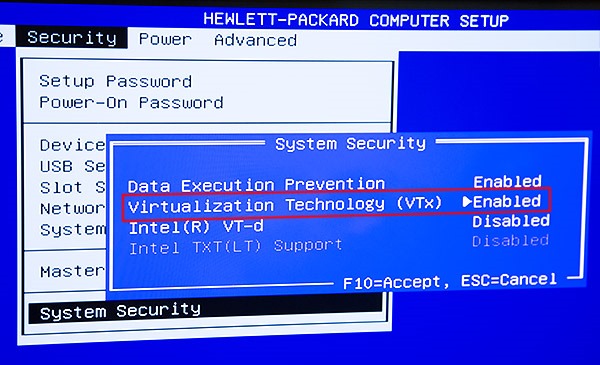
-
Save the BIOS settings and boot up the machine normally
-
Click the search icon (magnified glass) on the taskbar
-
Type Turn Windows features on or off and select that item
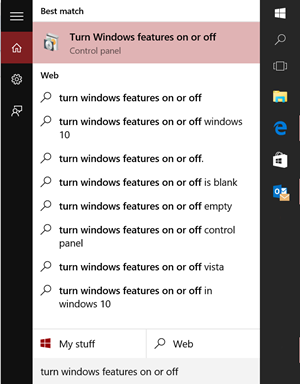
- Select and enable Hyper-V
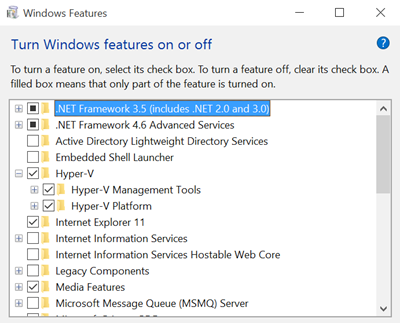
- If Hyper-V was not previously enabled, reboot the machine to apply the change.
NOTE: As a best practice, configure networking for the Hyper-V environment to support external network connections. Also ensure that a virtual switch has been created and is functional.
Website: kathara.org
Contact us: contact@kathara.org