-
Notifications
You must be signed in to change notification settings - Fork 0
Usage
You can use the Roomle Configurator block in any field where the block has been enabled.
To get started, add a new block and select the "Roomle Configurator" block type. The block starts out empty. To edit the block content, click "Edit" or double-click the block placeholder. You are greeted with the "Views" tab of the block:
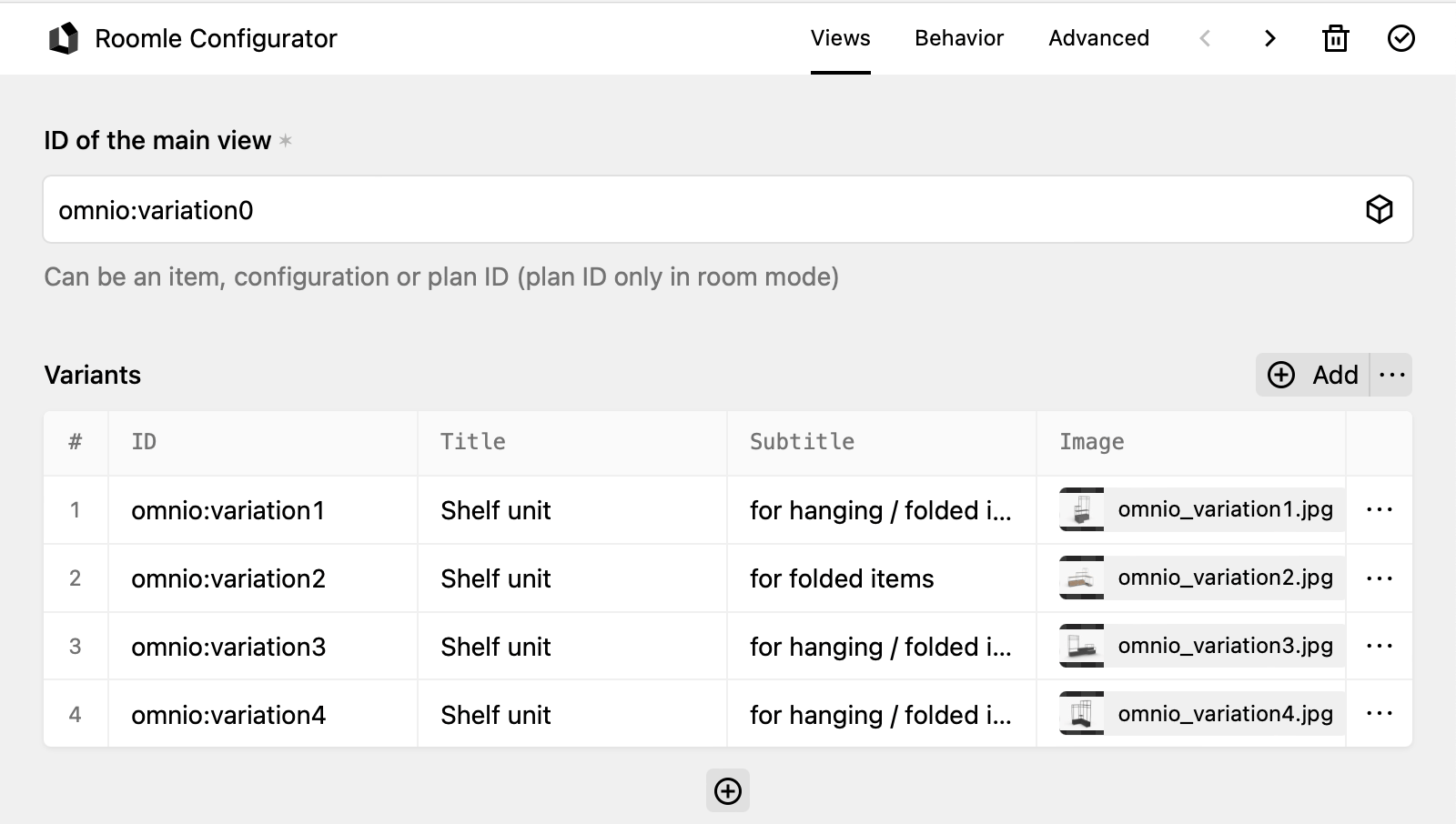
Every Roomle Configurator requires the ID of the main view. The main view will be displayed by default once the page is loaded. Please enter either a Roomle item ID (with one colon), a Roomle configuration ID (with two colons) or a Roomle plan ID (without colon). You can find those IDs in Rubens Admin. A plan ID is only supported if the configurator is set to room mode (see below).
You can (but don't have to) set up variants for the configurator. Variants are displayed above the configurator and visitors can click on each variant to immediately load it into the configurator. This can be used to present configuration suggestions:
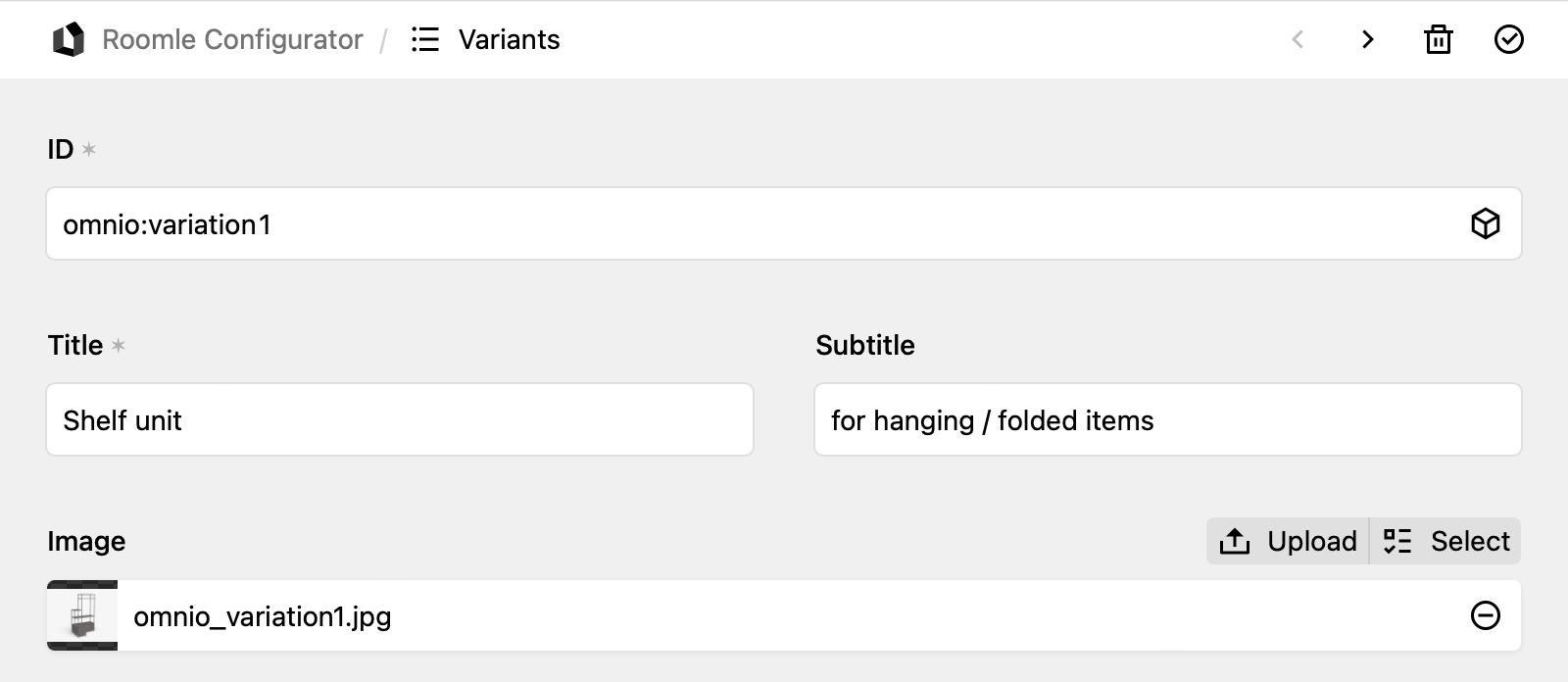
Each variant must again be configured with an item, configuration or plan ID. You must also set a title to describe the variant. Additionally you may set a subtitle and select an image to display with the variant. If you don't enter a subtitle, the subtitle will be omitted. If you don't select an image, the auto-generated perspective rendering will be displayed instead.
The "Behavior" tab allows to define the user experience and behavior of the configurator after it has initially loaded:
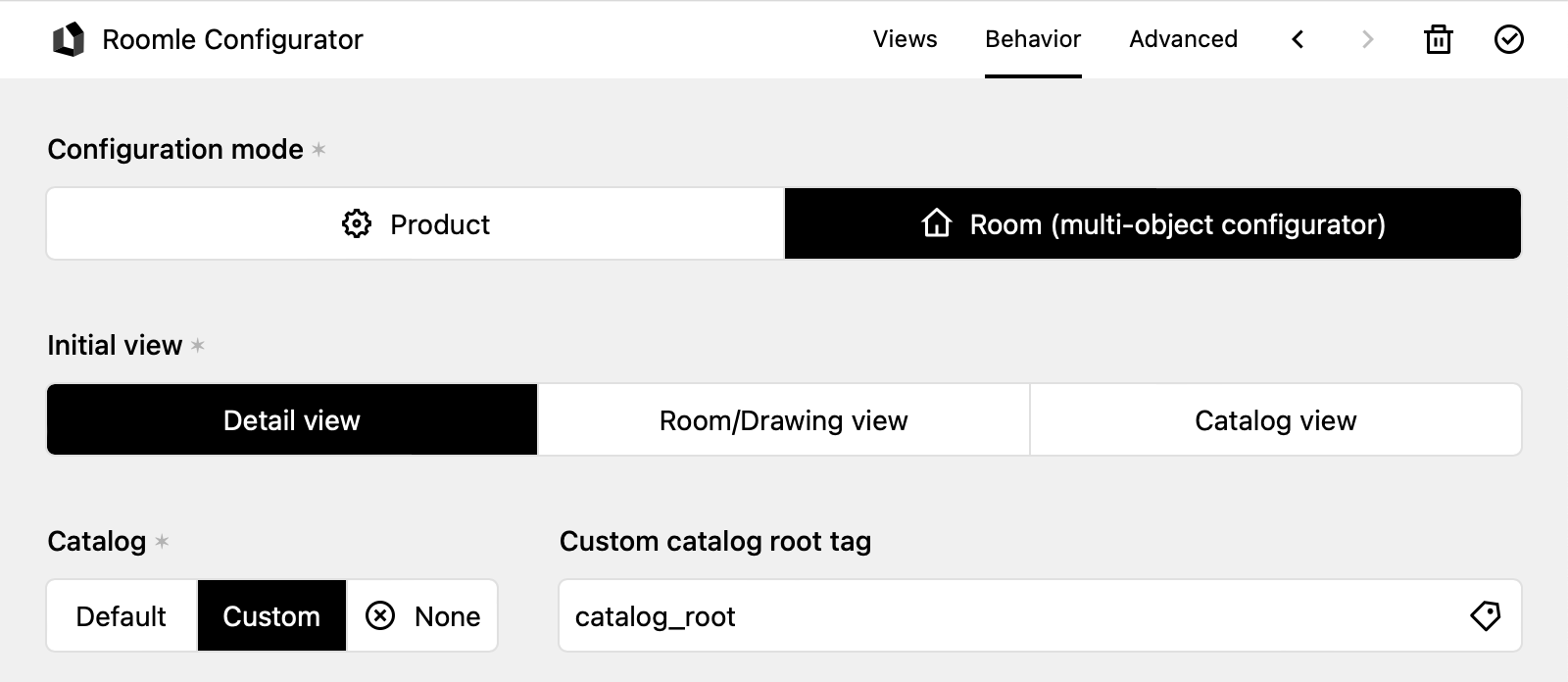
The Configuration mode controls the purpose of the configurator. In product mode, the user can configure the parts and properties of a single product. In room mode, multiple products can be arranged in a custom room plan and each of those products can again be configured. So the room mode is an extension of the product mode with more features.
The remaining settings are only relevant in room mode and are hidden when you select product mode:
The Initial view controls the user interface to display when the page loads. The catalog view requires that a catalog is defined either globally or in the block.
The Catalog controls which products the user can add to their room configuration. It is defined by a catalog root tag from Rubens Admin.
The "Advanced" tab of the block allows to customize advanced settings. You generally don't need to change these if sensible global defaults have been set for your site.
You can read more about the settings in the configuration docs.
The block preview displays the rendering of the main product and each of the configured variants:
