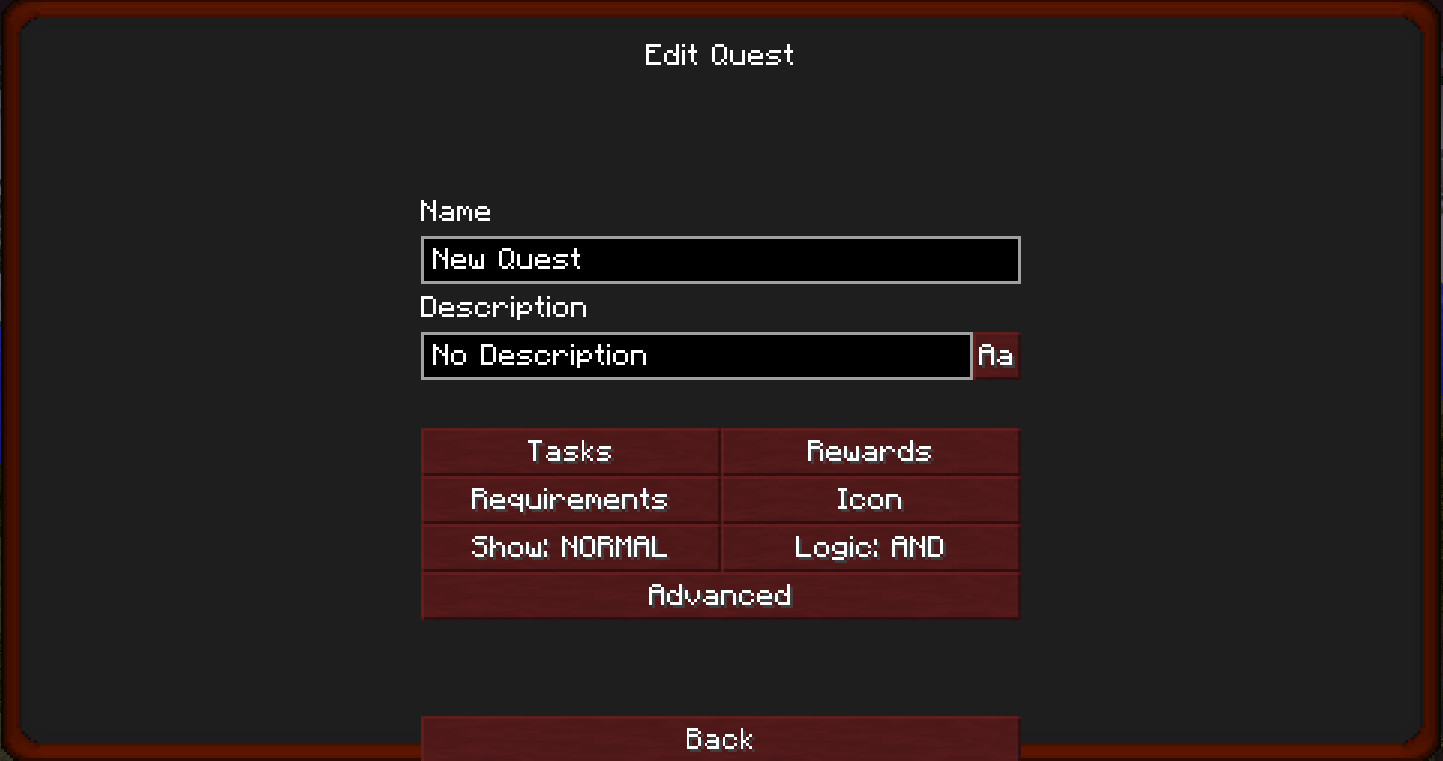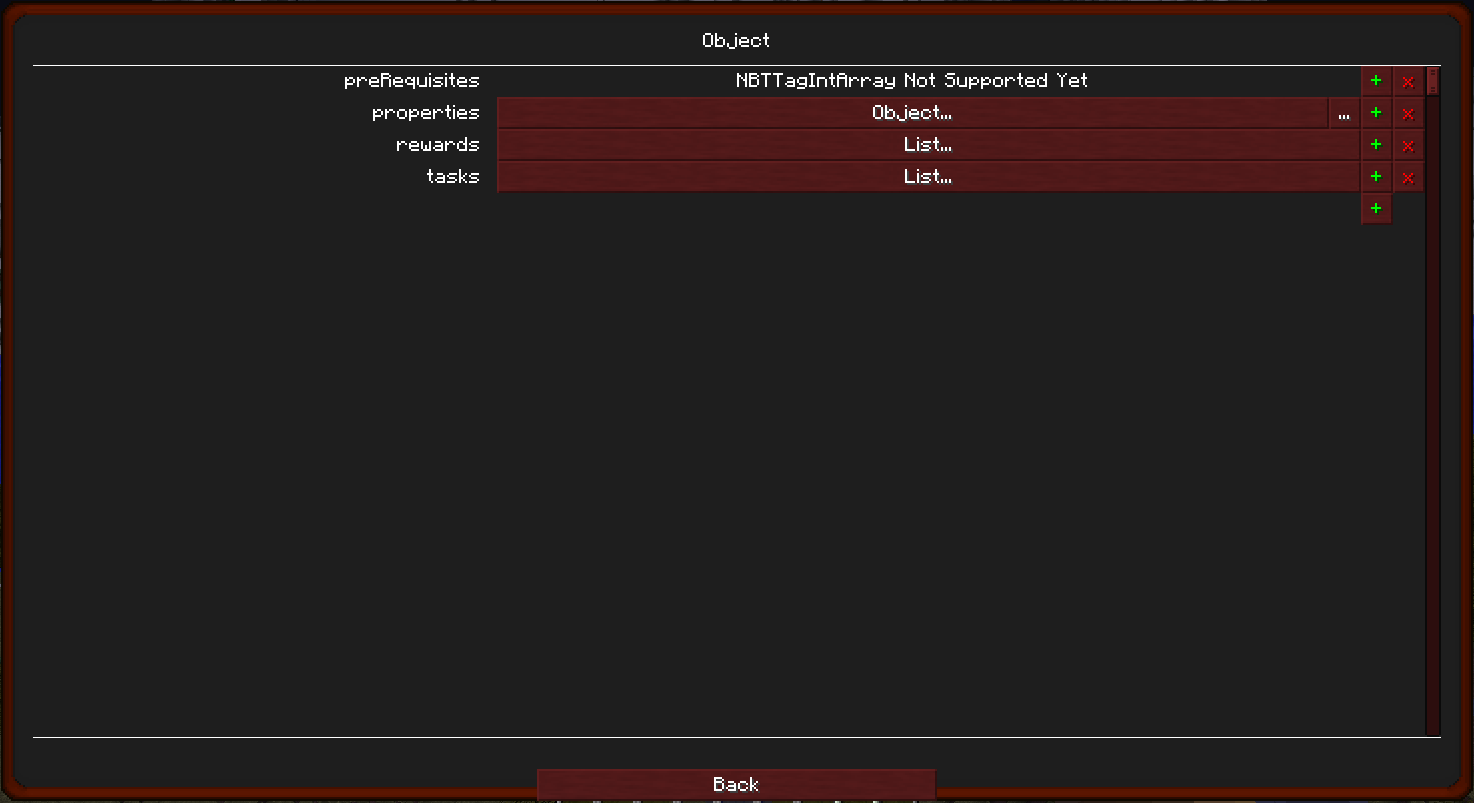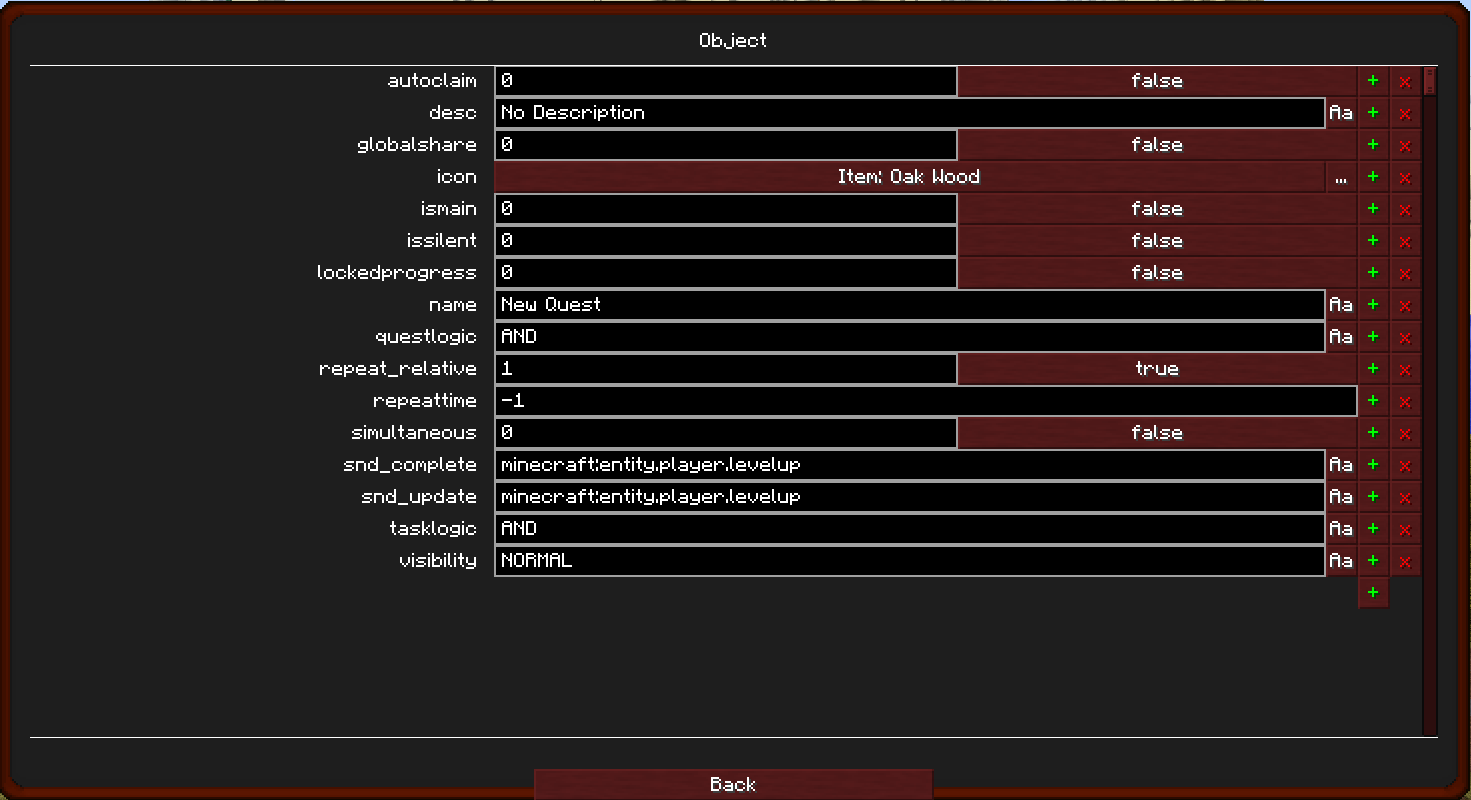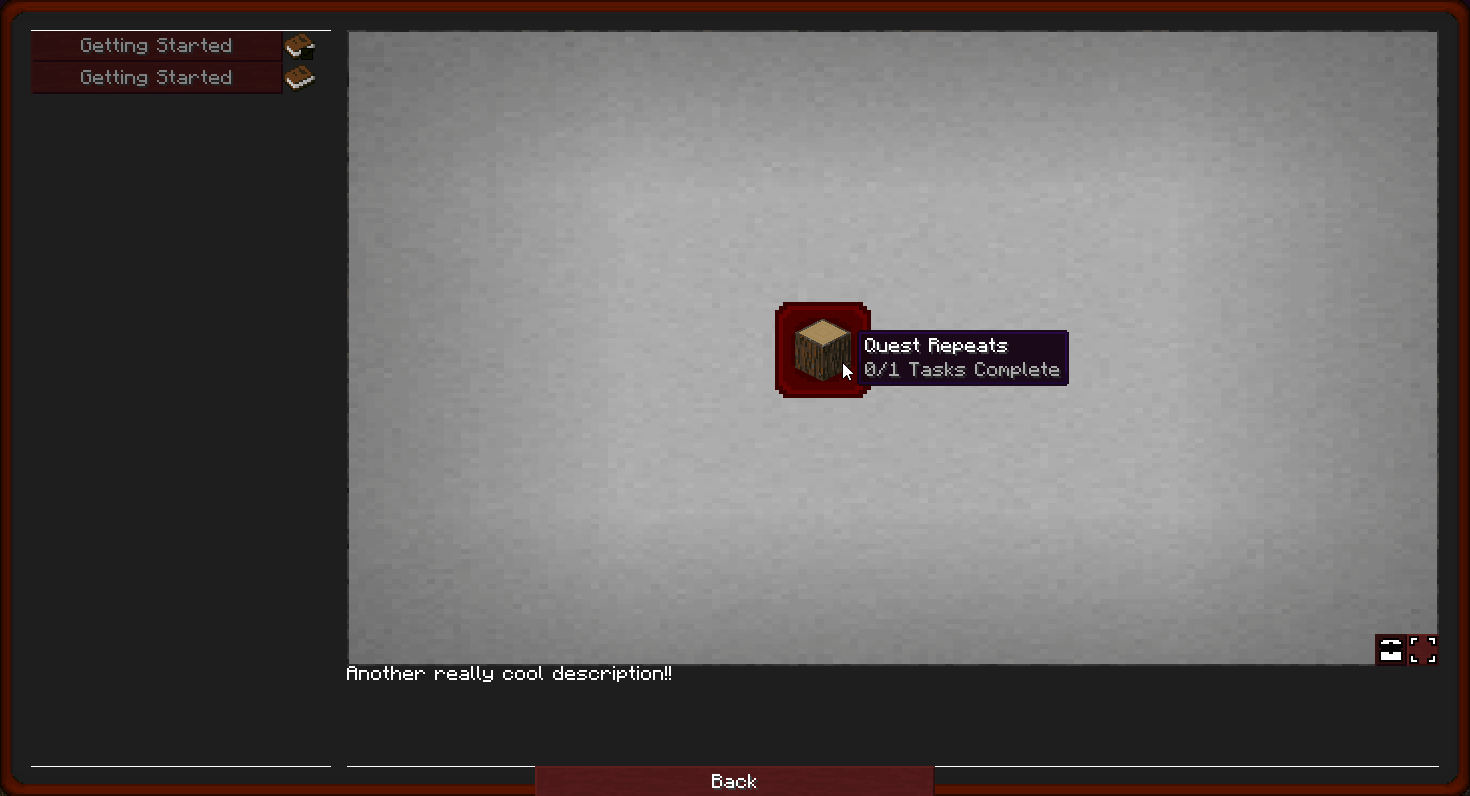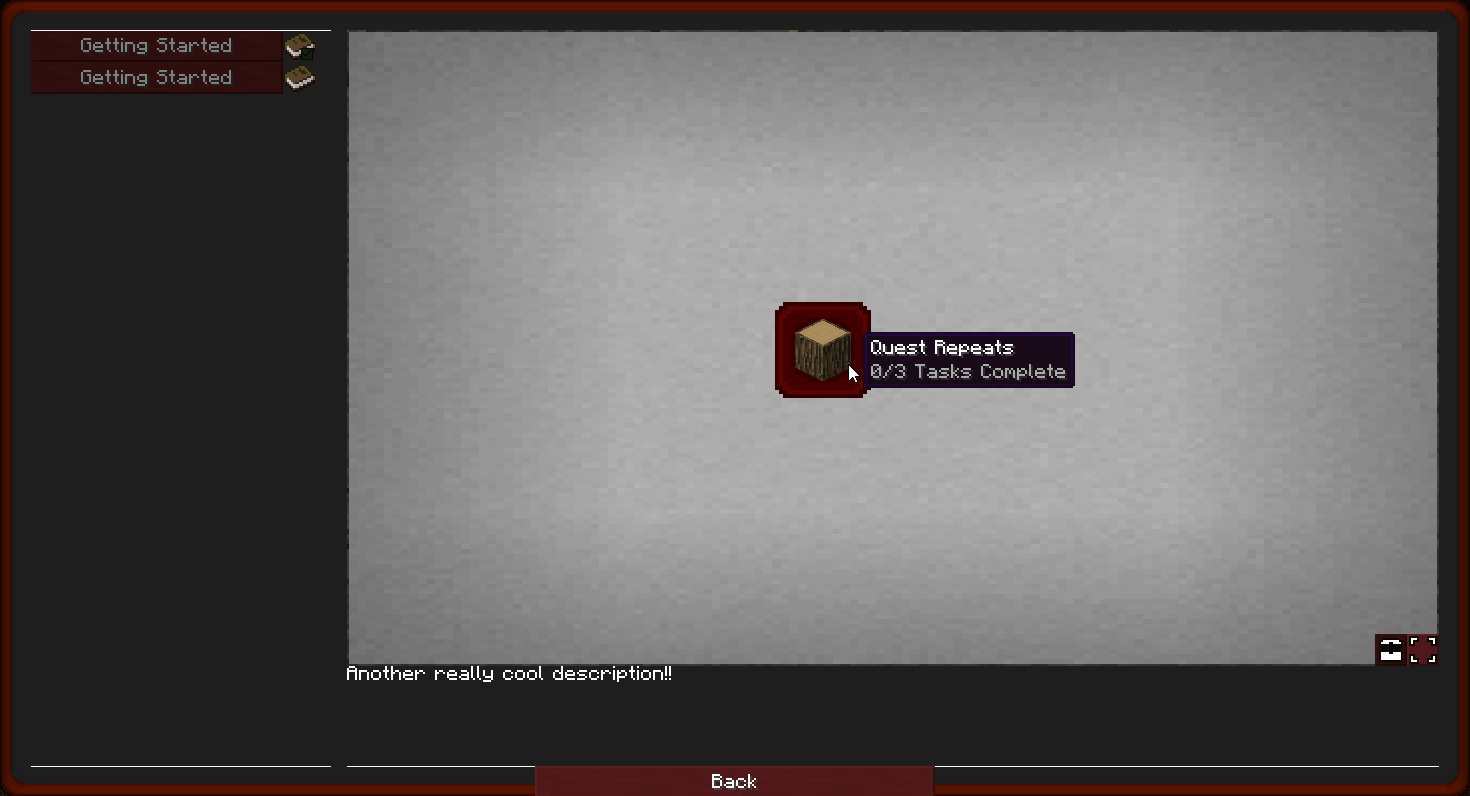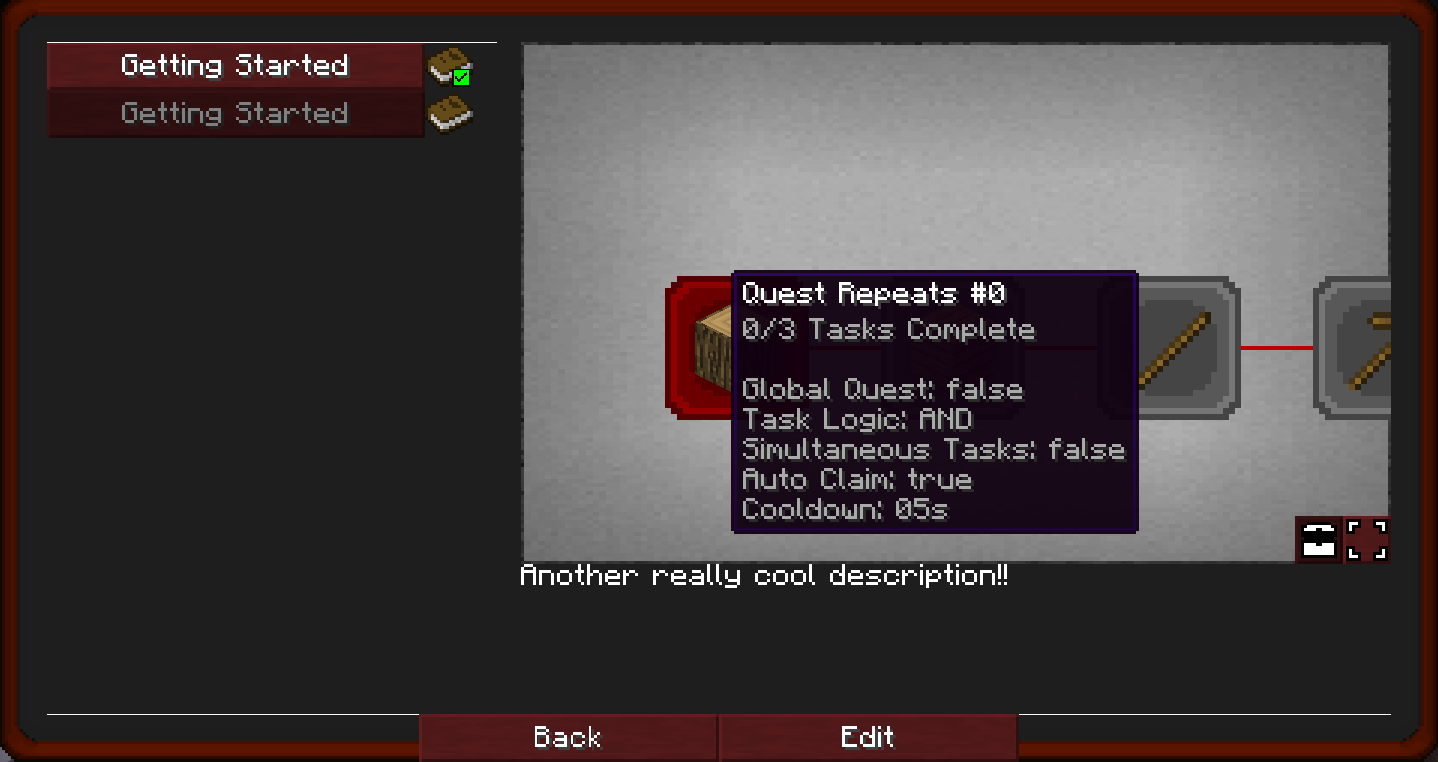-
Notifications
You must be signed in to change notification settings - Fork 101
Quest Instance
If you've been here before, you may click use the links below to navigate to your topic
This is where the magic and mayhem begins. Quests are the backbone, the heart and the source of all that is good and worthy. Quests are fully customizable, giving authors a lot of creative freedoms. Here, we will delve fully into all the options available to a Quest. .
I'll assume the Edit Mode is on and that you've already created a quest line. If not, visit Getting Started or Quest Lines. Open a quest line in Designer Mode, use the New Quest tool to place a new quest, then use the Open tool to open the quest. This is the way the user will see your quest. Click on Edit and you should see:
Enter the name of the quest.
This is where you add the "story" or instructions for the quest. I would advice to use the Text Editor so that you can use color formatting to highlight and draw attention to different aspects of your instructions. For example, you could put the plot in white text and the actions a player's supposed to take in blue.
Please visit the Tasks page for more details.
Please visit the Rewards page for more details.
Clicking on this option will set the dependencies of the quest. In other words, this quests depends on the outcomes of the chosen quests in order to fulfill its available/vision option.
This customizes which image is displayed for the quest when you view the quest line. This is also what is shown by the pop-up notification when a quest is completed. By default, it is a nether star.
Please visit the Visibility and Logic page for more details.
This is where we get to the good stuff. The REALLY good stuff. If you click this option you will see the screen below.
preRequisites, tasks and rewards simply lists anything you have already created in those categories. Click on properties:Object... then click betterquesting:Object.... Now you should see this screen:
does not work in edit mode
Once the tasks have been completed, setting this to true will automatically claim the rewards for the quest. This works GREAT with command rewards.
This is the same description of your quest as above.
If this is enabled, this allows everyone one the server to fulfill the requirements of the quest. For example, a quest to turn in 50,000 oak logs. Each person on the server could contribute their oak logs to it.
This has been removed in current beta builds
This is the same icon you chose as above.
This changes the quest border. See Legend for an example of what a main quest icon looks like.
If this is set to true, no pop-up notification or quest-complete animation will show when the quest is completed. This is great for TRIGGER quests, which are used to control when certain other quests are available.
If set to true, this quest's task can be completed regardless of the logic and visibility settings.
DEV NOTE: Due to the processing power it takes to continually update quests for all players, it is advised to only use this when absolutely necessary.
This is the name you chose above.
This is the quest logic you chose above. NOT to be confused with TASK logic.
If set to true, the cooldown starts whenever the player has completed the quest
If set to false, the cooldown is a server wide cooldown. Meaning, if set to a 5 minute cooldown, that quest will reset every 5 minutes, regardless of when a player completed, or not completed it. A common phrase for this type of cooldown is "Every Hour on the Hour".
does not work in edit mode
If set to -1, quest will never repeat.
If set to 0, quest will reset once rewards are claimed. If auto-claim is true, the quest will award and reset instantaneously.
Else, you can set a time, in ticks, and the quest will reset once rewards are claimed. However, a quest that resets via this method will reset as completed and unclaimed rewards. This is technically true, as the quest has already been completed once and the rewards gained once. You can now complete the quest again to receive the rewards again. The image below demonstrates a quest on a 5 second timer, with auto-claim set to true.
All tasks must be completed at the same time in order for the quest to complete. For example, if one task is to kill a zombie and the other task is a location task in a desert, one would have to kill a zombie in a desert to complete the quest. BEWARE DEVS: Certain things could cause these types of quest to never be complete, such as killing a zombie and a skeleton at the same time.
You can choose which sound to play when a quest completes. You can use the built-in resources folder to add/distribute sounds with your modpack. Follow the directions on the Resources page to get set-up.
You can choose which sound to play when a quest updates, meaning one of the tasks of the quest is completed. You can use the built-in resources folder to add/distribute sounds with your modpack. Follow the directions on the Resources page to get set-up.
This is my favorite option. If a quest has multiple tasks, you can set this value according Logic and the quest itself will complete when it has satisfied its logic. This is useful with an OR logic, as it allows the player to complete only 1 of the tasks to complete the quest. I used it to make the player craft OR kill, for those that enjoy one but not the other.
Getting to these advanced settings is a bit clicky, especially if you are just checking to see if you set a quest correctly. There's an easier way. If you allow tooltips (F3 + H), then you will see a lot more information when you hover over a quest, as the picture shows below. However, if not in edit mode, this information won't display.
General:
For Players:
For Developers:
- Quick Start Guide
- Quest Lines
- Making Quests
- Tasks
- Rewards
- Visibility and Logic
- Importing
- Localisation
- Resources
- Theme Creation
- Raw Editor
- Items, Fluids & Entities
- Text Editor
Items & Blocks:
Advanced Editing:
Links: